How to create LAN connection between two computers
Actually its a general question,we may face this in real time situations.The solution is simple and easy
We can use remote desktop, communication over LAN and many more by connecting multiple PCs together.
Needs to a create LAN between computres:
On all MS OS (above XP)
Step 1: Navigate to Control Panel-> Network and Sharing Center
Step 2: Select “Local Area Connection”
Step 3: Click on “Local Area Connection” and select “Properties”
Step 4: Select Internet Protocol Version 4 (TCP/IP) and click on Properties
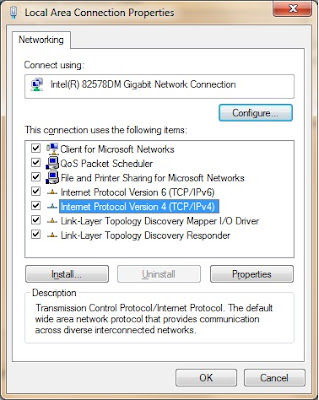
Step 5: Enter Values in IP Address ( It can be anything value , just check using ipconfig command and use it if you want)
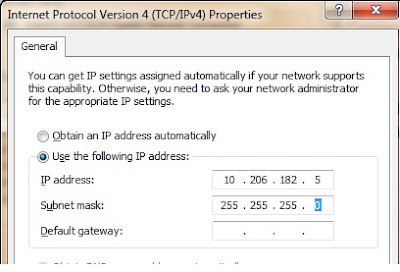
Step 6: Enter “255.255.255.0” value in “Subnet mask”
Step 7: Leave other values blank
Step 8: Click on “Ok”
Step 9: Go to Another computer which you want to add in LAN
Step 10: Repeat same steps but IP address should next series of first computer and click “Ok”
Step 11: Restart both computers
Step 12: Navigate to Local Area Network properties again and click on “Sharing” tab (if you want share internet connection)
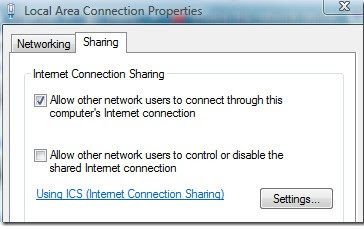
Step 13: Select the enable internet connection sharing. (It will allow users to share files and folders over network)
NOTE:In XP, go to "Network connections" and other steps are similar as above
LAN: Local Area Network as everybody almost aware of it. Let define it , LAN is group of two computers or many computers which share common communication way using a shared device.
We can use remote desktop, communication over LAN and many more by connecting multiple PCs together.
Needs to a create LAN between computres:
- At least two computers
- Ethernet Cable (Crossover one)
- Internet connection
On all MS OS (above XP)
Step 1: Navigate to Control Panel-> Network and Sharing Center
Step 2: Select “Local Area Connection”
Step 3: Click on “Local Area Connection” and select “Properties”
Step 4: Select Internet Protocol Version 4 (TCP/IP) and click on Properties
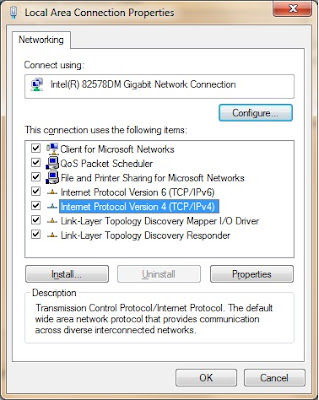
Step 5: Enter Values in IP Address ( It can be anything value , just check using ipconfig command and use it if you want)
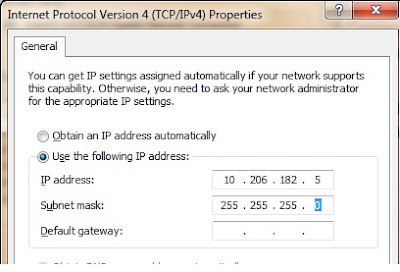
Step 6: Enter “255.255.255.0” value in “Subnet mask”
Step 7: Leave other values blank
Step 8: Click on “Ok”
Step 9: Go to Another computer which you want to add in LAN
Step 10: Repeat same steps but IP address should next series of first computer and click “Ok”
Step 11: Restart both computers
Step 12: Navigate to Local Area Network properties again and click on “Sharing” tab (if you want share internet connection)
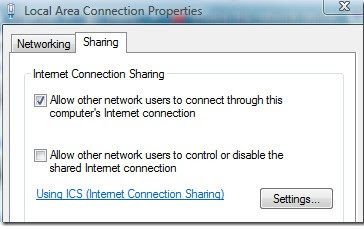
Step 13: Select the enable internet connection sharing. (It will allow users to share files and folders over network)
NOTE:In XP, go to "Network connections" and other steps are similar as above
LoadRunner Training in Bangalore
LoadRunner Training in Hyderabad
LoadRunner Online Training
LoadRunner Training in BTM
LoadRunner Training in Marathahalli
Best LoadRunner Training Institutes in Bangalore
Best LoadRunner Training Institutes in India
Training Institutes in Bangalore
No comments:
Post a Comment