How to backup emails in Outlook?
How to Create .PST file from Outlook?
Email are now a days playing a crucial role in every software industry. But sometime due to some mishap with your system or automatic deletion by company can make you lose your important mails. It is always to good have practice to create backup of your emails.
There is way by which we can create backup of emails of outlook. That way is creating .PST file of our outlook.
There are two types of files of outlook:
1. .OST: .OST stands for Offline Storage Table. OST files store the offline work and as soon as the server is connected and MS Outlook turns online. But it get stored in default location.Due to OST files, you can work offline as well and server is automatically synced
2. .PST: .PST stands for Personal Storage Table. You can create it and save your information. It is always recommended that we should keep PST file in different location
Outlook Data Files (.pst and .ost) created by using Microsoft Outlook 2010 are saved on your computer in the "My Documents\Outlook Files" or "Documents\Outlook Files folder".
How to create an Outlook Data File (.pst):
1.On the Home tab, in the New group, click New Items, point to More Items, and then click Outlook Data File.
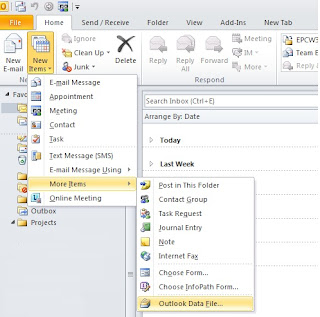
2.In the Create or Open Outlook Data File dialog box, in the File name box, type the name as you want it to appear in the Outlook Navigation Pane, and then click OK.
3.By default, data files are not password-protected. To add a password to your data file, under Password, type that password that you want to use in the Password and Verify Password text boxes.
Now you can open this .PST file anywhere with outlook.
There is way by which we can create backup of emails of outlook. That way is creating .PST file of our outlook.
There are two types of files of outlook:
1. .OST: .OST stands for Offline Storage Table. OST files store the offline work and as soon as the server is connected and MS Outlook turns online. But it get stored in default location.Due to OST files, you can work offline as well and server is automatically synced
2. .PST: .PST stands for Personal Storage Table. You can create it and save your information. It is always recommended that we should keep PST file in different location
Outlook Data Files (.pst and .ost) created by using Microsoft Outlook 2010 are saved on your computer in the "My Documents\Outlook Files" or "Documents\Outlook Files folder".
How to create an Outlook Data File (.pst):
1.On the Home tab, in the New group, click New Items, point to More Items, and then click Outlook Data File.
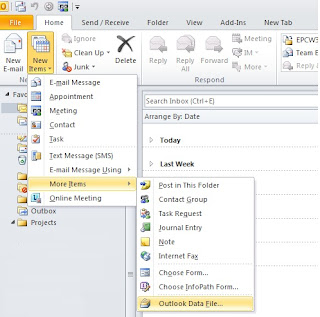
2.In the Create or Open Outlook Data File dialog box, in the File name box, type the name as you want it to appear in the Outlook Navigation Pane, and then click OK.
3.By default, data files are not password-protected. To add a password to your data file, under Password, type that password that you want to use in the Password and Verify Password text boxes.
Now you can open this .PST file anywhere with outlook.
LoadRunner Training in Bangalore
LoadRunner Training in Hyderabad
LoadRunner Online Training
LoadRunner Training in BTM
LoadRunner Training in Marathahalli
Best LoadRunner Training Institutes in Bangalore
Best LoadRunner Training Institutes in India
Training Institutes in Bangalore
No comments:
Post a Comment