DynaTrace is a comp u ware product. Which is built on purely on pure path based
technology. Pure path is an end to end transaction. The S/W Dynatrace provides you with advanced features for monitoring our java and .net application. It allows you to quickly pinpoint the bottlenecks or error in the application Dynatrace is analytical power gives us the using in implementing load
testing compaigs means we can anticipate risk situations and act as soon as possible. So even before going to production we will able to realistically simulate the behavior of our application under load, pinpoint risk area earlier on and correct any error before they become critical incident.
Dynatrace environment consists of multiple components responsible for diff
roles. Depending on the size of the application environment and you general scope
structure this roles might be distributed across multiple machines and location.
Dynatrace server is the core component of a Dynatrace environment and
central configuration and administration unit it is responsible for correlate pure
path received from collections, handles measure and their subscription.
Here we can record the action in Firefox or IE once you start Dynatrace
In the welcome screen tool bar you can start tracing by using Firefox or IE
Once clicking start tracing it will prompt the list of browsers that are integrated
with we can choose any option from there.
This in a nutshell is what DynaTrace does for you; it makes that connection
(show path). The red line is the transaction that is running through the system.
DynaTrace tracks your transactions with its Pure Path technology all the time end
to end! And it will also show you a wealth of other information that you did not
have before, click further. For the first time you go beyond a server only view and
see from the browser all the way down to the database or legacy system what is
contributing to your response times.
The Analysis Server is used to analyze huge Memory Dumps what cannot be
done on the DynaTrace Server without effecting the collection of further
performance data. The Analysis Server should be used especially in production
environments.
• End-to-End: dynaTrace captures data from end-to-end, starting at the
browser down to database and legacy system
• All Transactions: low overhead of dynaTrace enables monitoring of 100%
transactions in production environments, even globally distributed
• Deep: dynaTrace goes down to the code level, method arguments, SQL
statements, bind values, return values, remoting and message information,
synchronization and memory
• Business: dynaTrace maps PurePath data to business level, alowing to
monitor the perfromance of particular transaction types or application
components or single user types
• Life-Cycle: dynaTrace can be used accross the lifecycle and proviedes richt
communictaion and collaboration features
All analysis is based on data from your transactions
A major advantage and benefit of dynaTrace is the ability to receive
monitoring/diagnostics data from the agents in near real-time and process
them in near real-time. This is what we mean by interactive analysis: Just drill
down to the right view/aggregation for the current analysis task. There is no need
to export the dynaTrace data to an OLAP cube or a correlation engine because
dynaTrace calculates the different views on the fly.
The Transaction Data is supplemented and correlated with typical monitor
metrics like memory, cpu, thread statistics as you can get them from the OS, JVM,
CLR, Application Server and so on. Some of these metrics are collected
automatically based on the instrumented application (we choose inteligently here).
Others must be subscribed explicitly, which is very easy. Explicitly because
we cannot know all about your application in advance and all measures would be
too much data
And second because metrics can also be very custom and specific to your
application
This picture is important to keep in mind: First we capture the data along the
Pure Paths, and then we explicitly subscribe the data for the long term monitoring.
This is about the combination of Transaction data, monitoring data for
monitoring, trending and diagnostics. All purposes are served
Process: we have to add the DynaTrace headers for every request.\
Step1: Login to dynaTrace server via dynaTrace client 5.5 installed on your desktop using your NTID and password.
technology. Pure path is an end to end transaction. The S/W Dynatrace provides you with advanced features for monitoring our java and .net application. It allows you to quickly pinpoint the bottlenecks or error in the application Dynatrace is analytical power gives us the using in implementing load
testing compaigs means we can anticipate risk situations and act as soon as possible. So even before going to production we will able to realistically simulate the behavior of our application under load, pinpoint risk area earlier on and correct any error before they become critical incident.
Dynatrace environment consists of multiple components responsible for diff
roles. Depending on the size of the application environment and you general scope
structure this roles might be distributed across multiple machines and location.
Dynatrace server is the core component of a Dynatrace environment and
central configuration and administration unit it is responsible for correlate pure
path received from collections, handles measure and their subscription.
Here we can record the action in Firefox or IE once you start Dynatrace
In the welcome screen tool bar you can start tracing by using Firefox or IE
Once clicking start tracing it will prompt the list of browsers that are integrated
with we can choose any option from there.
This in a nutshell is what DynaTrace does for you; it makes that connection
(show path). The red line is the transaction that is running through the system.
DynaTrace tracks your transactions with its Pure Path technology all the time end
to end! And it will also show you a wealth of other information that you did not
have before, click further. For the first time you go beyond a server only view and
see from the browser all the way down to the database or legacy system what is
contributing to your response times.
The Analysis Server is used to analyze huge Memory Dumps what cannot be
done on the DynaTrace Server without effecting the collection of further
performance data. The Analysis Server should be used especially in production
environments.
• End-to-End: dynaTrace captures data from end-to-end, starting at the
browser down to database and legacy system
• All Transactions: low overhead of dynaTrace enables monitoring of 100%
transactions in production environments, even globally distributed
• Deep: dynaTrace goes down to the code level, method arguments, SQL
statements, bind values, return values, remoting and message information,
synchronization and memory
• Business: dynaTrace maps PurePath data to business level, alowing to
monitor the perfromance of particular transaction types or application
components or single user types
• Life-Cycle: dynaTrace can be used accross the lifecycle and proviedes richt
communictaion and collaboration features
All analysis is based on data from your transactions
A major advantage and benefit of dynaTrace is the ability to receive
monitoring/diagnostics data from the agents in near real-time and process
them in near real-time. This is what we mean by interactive analysis: Just drill
down to the right view/aggregation for the current analysis task. There is no need
to export the dynaTrace data to an OLAP cube or a correlation engine because
dynaTrace calculates the different views on the fly.
The Transaction Data is supplemented and correlated with typical monitor
metrics like memory, cpu, thread statistics as you can get them from the OS, JVM,
CLR, Application Server and so on. Some of these metrics are collected
automatically based on the instrumented application (we choose inteligently here).
Others must be subscribed explicitly, which is very easy. Explicitly because
we cannot know all about your application in advance and all measures would be
too much data
And second because metrics can also be very custom and specific to your
application
This picture is important to keep in mind: First we capture the data along the
Pure Paths, and then we explicitly subscribe the data for the long term monitoring.
This is about the combination of Transaction data, monitoring data for
monitoring, trending and diagnostics. All purposes are served
Process: we have to add the DynaTrace headers for every request.\
Step1: Login to dynaTrace server via dynaTrace client 5.5 installed on your desktop using your NTID and password.
First open the dynaTrace client 5.5 and click on “Settings”à dynaTrace Server as
shown below
Step 2: You will get a new window where you are asked to
enter the server details and your credentials.
Click on “Test connection”. Once the connection is
established click on click on “Apply” and then “OK”
There are 2 dynaTrace servers configured for PT environment
and they are b0000-app0555-s and b22285-app065447-s, so ensure that you login to
the server where your project profile has been created.
The below table contains the server and the system profile
of Emerging Business applications.
Once you launch dynatrace, you can select the system profile
on which you wish to work/monitor.
Each profile has servers configured for monitoring. PMT profile has 4 servers(2 web and 2 app servers) configured. Here we can monitor
the infrastructure and the applications alternately by selecting the desired
one. In infrastructure we can monitor the servers performance, the CPU &
Memory utilized etc.
You can also select any specific server and view further
details like the applications running on each of these servers, the OS and its
version running on the server, number of CPU cores, IP Address of the server,
number of applications processes running and also their type.
You can further select any application running on the
server. Here you can see application process specific details like process id
associated with this process, Garbage Collection occurred at various generation
levels, Suspension time caused due to Garbage Collection, CPU Used by this
application process and also thread count.
To monitor the
application i.e. the exceptions thrown during the test, errors generated,
webservices being called, webrequests, response times, graphs for CPU
consumption at the process level, we have to create a new “Dashboard”. In the
menu bar, click on Dashboardà New to create a new Dashboard
In the next screen select either of “Use for Analysis” or
“Use for Monitoring” as per requirement.
After this you will be asked to select a “Dashlet” for your
dashboard. Initially you can select any of the dashlet among the various
options. Later you can add new dashlets, delete existing dashlets.
In the dashlet, details specific to the dashlet for the last
30 minutes will be present. You can
further alter the time duration for which you want view data. You can also
select a past date/time during which a test would have executed a week ago.
Please Note: Since the Dynatrace client is configured on
your local desktop, the client would consider your local desktop time for
fetching any details stored on the Dynatrace server. So, if a test is executed
during EDT time(assume a test was executed during 23/07/2014 13:28:49 -
23/07/2014 14:55:01 EDT) and your desktop is configured in IST time zone, then
to fetch the details of the test, you must convert the test execution time in
EDT to IST(23/07/2014 10:58:49 PM - 24/07/2014 12:25:01 AM IST) before fetching
the sessions.
to be continued ....
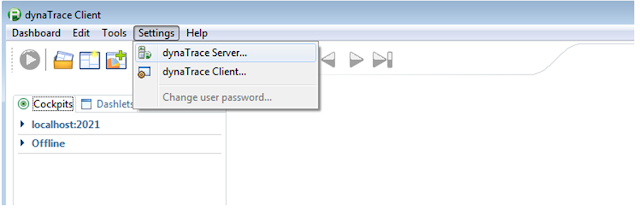



No comments:
Post a Comment